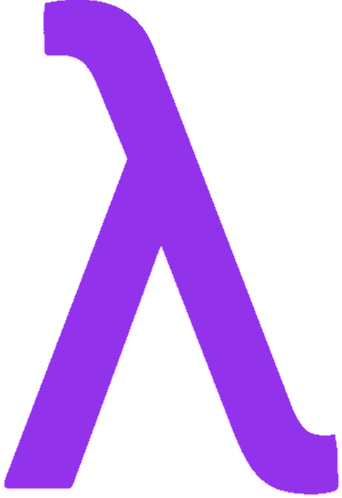SSH Basics: My Journey from Confused Beginner to Command Line Pro
The first time I encountered SSH during a Lambda dev club session at IITH, I was completely lost. What’s a “public key”? Why is the terminal asking me weird questions about fingerprints? Fast forward a few projects later, and now I use SSH daily for everything from deploying code to managing our club’s servers.
This is my personal guide to SSH basics - the guide I wish I had when starting out in Lambda. No unnecessary jargon, just practical knowledge you can actually use.
What the heck is SSH anyway?
Think of SSH as a super-secure tunnel between computers. Instead of physically sitting in front of our Lambda servers in the lab, SSH lets me control them remotely through my terminal from my hostel room. The beauty is that everything’s encrypted - my password, commands, all data - making it impossible for anyone on IITH’s network to eavesdrop.
SSH stands for “Secure Shell” and it replaced older, insecure tools like Telnet that sent everything in plain text (yikes!). When our seniors warned us never to use Telnet on campus WiFi, I finally understood why SSH matters.
My first SSH connection (and how you can make yours)
The basic command is surprisingly simple:
ssh username@serverhost
Here’s what these parts mean:
usernameis who you want to be on the remote server (not your local username)serverhostcan be an IP address (like 10.42.0.50) or a domain (like lambda-server.iith.ac.in)
Real example: When I first logged into our Lambda server
ssh [email protected]
The first time I connected, I got this scary-looking warning:
The authenticity of host '10.42.0.50' can't be established.
ED25519 key fingerprint is SHA256:f8d7ew93hdosLIOt87h3f2...
Are you sure you want to continue connecting (yes/no/[fingerprint])?
This is normal! Just type “yes” and continue. SSH is just checking if this is really the server you think it is. What’s actually happening is that your SSH client is seeing this server for the first time and asking you to verify its identity.
After typing “yes,” the server’s public key fingerprint gets stored in your ~/.ssh/known_hosts file. Next time you connect, SSH checks that the server presents the same key - if it ever changes unexpectedly, SSH will warn you that something might be wrong.
Getting past the password barrier
There are two ways to prove you’re you:
1. The simple way: passwords
When I started at Lambda, I just used:
ssh [email protected]
Then typed my password when prompted. Easy but annoying to type over and over, especially during hackathons when I’m constantly connecting to our deployment server.
2. The better way: SSH keys
This changed everything for me. With SSH keys, I could log in instantly without typing passwords - a huge timesaver during Lambda projects.
How I set up my keys (and how you can too)
First, I checked if I already had keys:
ls ~/.ssh
When I didn’t see files named id_rsa or id_rsa.pub, I generated new ones:
ssh-keygen -t ed25519 -C "[email protected]"
I chose ed25519 because our Lambda senior recommended it as more secure and modern than the default RSA keys.
This creates TWO files:
- The private key (like your hostel room key) - NEVER share this
- The public key (like your room number) - safe to share with servers
To give my public key to our Lambda server, I ran:
ssh-copy-id [email protected]
After entering my password one last time, I was set! From then on, I could log in without passwords.
🔑 My “aha” moment: Think of private/public keys like this - the server puts a special lock on its door that only YOUR private key can open. Anyone can see the lock (public key), but only you have the key that fits it. When our team was setting up group access to the project server, we realized we each just needed to add our public keys to the same authorized_keys file!
Behind the scenes: How key authentication actually works
What fascinated me was learning how SSH actually verifies my identity with keys:
- I try to connect to the server with
ssh muqeeth@lambda-server - The server checks its
~/.ssh/authorized_keysfile for my public key - When it finds it, the server encrypts a random challenge message using my public key
- This challenge is sent to my computer
- My SSH client decrypts it using my private key (which never leaves my laptop)
- My client sends back the decrypted response
- The server verifies the response matches the original challenge
- If it matches, I’m authenticated!
This whole dance happens in milliseconds but ensures only someone with my private key (me!) can log in.
Moving files around with SSH
Once I figured out basic connections, I needed to move project files between my laptop and our Lambda deployment server.
SCP: The simplest file transfer tool
SCP (Secure Copy) works like this:
scp my-lambda-project.zip muqeeth@lambda-server:~/projects/
This copies my-lambda-project.zip from my computer to the remote server in the ~/projects/ directory.
Going the other way is just as easy:
scp muqeeth@lambda-server:~/projects/config.json ./
This grabs the config file from the server and puts it in my current directory.
For folders, I just add -r:
scp -r frontend/ muqeeth@lambda-server:~/projects/current-app/
This was perfect during our last hackathon when I needed to quickly deploy our React frontend.
SFTP: When I need more control
Sometimes during Lambda debugging sessions, I need to browse around and transfer multiple files. That’s when I use SFTP:
sftp muqeeth@lambda-server
This opens an interactive session where I can use commands like:
lsto list filescdto change directoriesget file.txtto downloadput local.txtto uploadbyeto exit
The most useful trick I learned was using wildcards like get *.json to grab all JSON files at once.
The magic behind SSH (how it really works)
During a Lambda security workshop, I was fascinated to learn that modern SSH (SSH-2) is actually a complex protocol with multiple layers. Here’s what actually happens when I connect to our project server:
1. TCP Connection Establishment
When I type ssh muqeeth@lambda-server, my computer first establishes a basic TCP connection to the server, typically on port 22 (though for safety server uses port 2222 to avoid automated attacks).
2. Protocol Version Exchange
Once connected, both sides immediately share which SSH protocol versions they support:
SSH-2.0-OpenSSH_9.0 client
SSH-2.0-OpenSSH_8.4 server
This ensures they’re speaking the same language. SSH-1 is obsolete and insecure, so everything now uses SSH-2.
3. Algorithm Negotiation
Next comes a critical security step. My client and the server exchange lists of cryptographic algorithms they support for:
- Key exchange methods (how they’ll securely agree on a shared secret)
- Encryption algorithms (how they’ll scramble the data)
- MAC algorithms (how they’ll ensure messages aren’t tampered with)
- Compression methods (optional)
They automatically select the strongest mutually supported algorithms. On our Lambda server, I’ve seen this negotiation select curve25519-sha256 for key exchange and aes256-ctr for encryption.
4. Key Exchange
This is where the real cryptographic magic happens. SSH uses Elliptic Curve Diffie-Hellman (ECDH) key exchange to create a shared secret that nobody eavesdropping can determine.
Here’s what happens:
- My client generates a random private key
- The server generates its own random private key
- Both derive public keys from their private keys
- They exchange these public keys
- Each side uses its private key and the other’s public key to compute the same shared secret
The math behind this is brilliant:
- Client computes:
K = client_private * server_public - Server computes:
K = server_private * client_public
Due to the properties of elliptic curve math, these calculations produce identical results, yet someone watching the network can’t determine the shared secret without knowing one of the private keys.
This shared secret is then used to derive several session keys that will encrypt all further communication.
The most mind-blowing part? This exchange provides “Perfect Forward Secrecy” - meaning that even if someone recorded my encrypted SSH session today and somehow stole my private key years later, they still couldn’t decrypt that past session!
5. Service Request
After secure keys are established, my client requests the “ssh-userauth” service, which handles user authentication.
6. Authentication
Now I need to prove I’m really me. SSH supports multiple authentication methods:
Password authentication:
- Client sends username
- Server prompts for password
- Client sends password (encrypted with session keys)
- Server verifies password against its user database
Public key authentication:
- Client sends username and public key information
- Server checks if this public key is in the authorized_keys file
- Server sends a challenge encrypted with the public key
- Client decrypts with private key and responds
- Server verifies the response
During our Lambda security workshop, we used Wireshark to capture SSH packets and even though we could see the traffic, all we saw was encrypted data - proving why SSH is so secure!
7. Session Establishment
After successful authentication, the client requests a channel for the terminal session. Multiple channels can exist in a single SSH connection (this is what enables port forwarding, which I’ll cover in another post).
Finally, the interactive shell is started, and I can run commands on the Lambda server as if I were physically there!
SSH security: Lessons I learned at Lambda
Not necessary , but still great to know.
- Use key authentication and disable passwords when possible
- Add passphrases to important SSH keys
- Run SSH on a non-standard port to avoid automated attacks
- Restrict which users can SSH to our servers
- Keep everything updated to patch security holes
Summary: SSH Fundamentals
- SSH basics:
ssh username@serverto connect securely - Authentication: Use SSH keys instead of passwords for better security
- File transfer: Use
scpfor quick transfers,sftpfor interactive sessions - Under the hood: SSH uses strong encryption and perfect forward secrecy
- Security: Use keys, passphrases, and keep systems updated
SSH has become one of my most-used tools since joining Lambda at IITH. In my next post, I’ll cover advanced SSH techniques including tunneling, port forwarding, and config tricks that have saved me hours during project deployments.
Next blog : Advance ssh
Follow my tech adventures at github.com/muqeeth26832 and join us at Lambda, IITH’s dev club!